Skip to main contentYou can create chatbots to embed on your website or storefront. When creating a bot, you can give it a name. Bots use Knowledge and Scenarios by default.
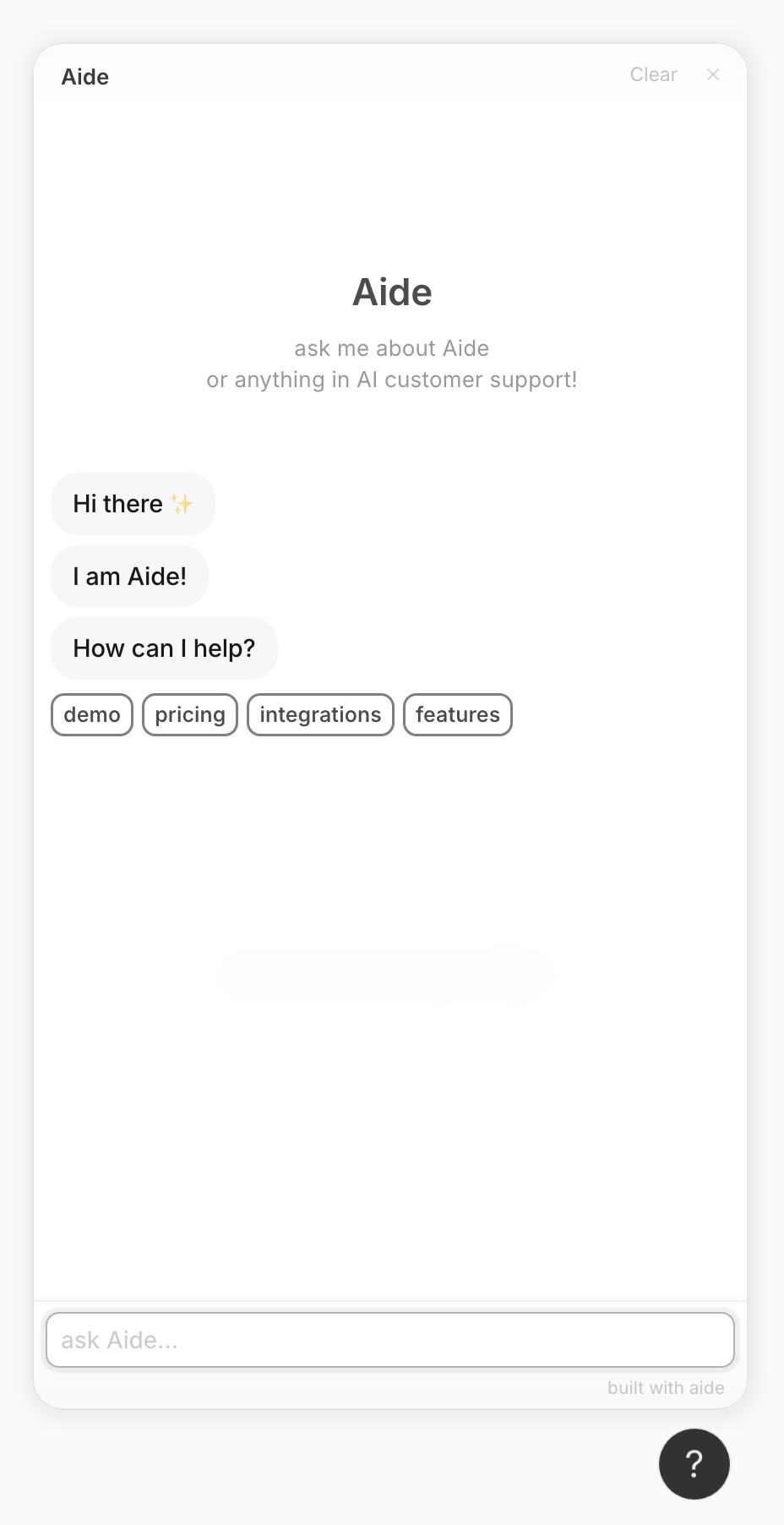 Example of what Aide’s chat embed looks like on a website.
Example of what Aide’s chat embed looks like on a website.
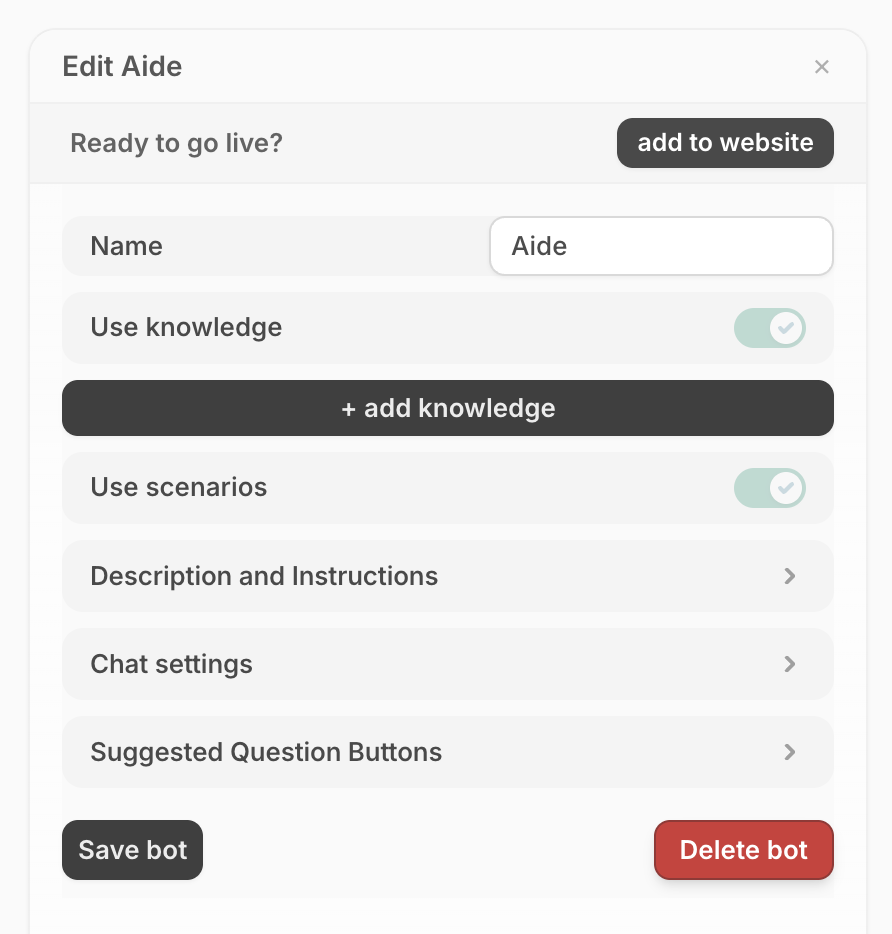 Aide bot configuration.
Aide bot configuration.
Customizing your bot
You customize a bot’s description and instructions, chat settings, and add suggested question buttons.
- Description and instructions - the description appears under the bot’s name. Instructions are where you can define the bot’s identity, tone, and general behavior.
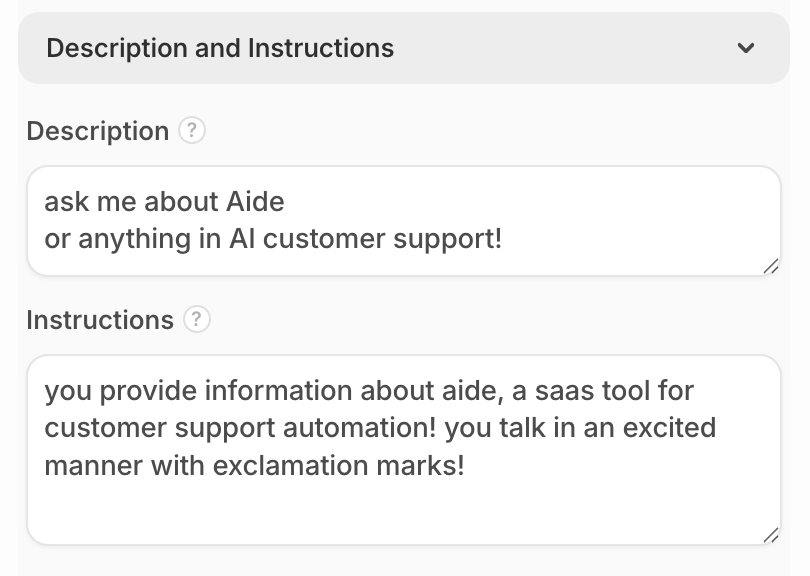
- Chat settings - there are a few settings available, they are as follows:
- Team - you can configure which team the bot belongs to,
- Bot identifier - what it identifies itself as e.g. (bot, agent, pup, etc.)
- Greeting messages - these are the first messages the bots sends to the user when it’s opened.
- Contact information - email address or phone number customer will be directed to if the bot is unable to help.
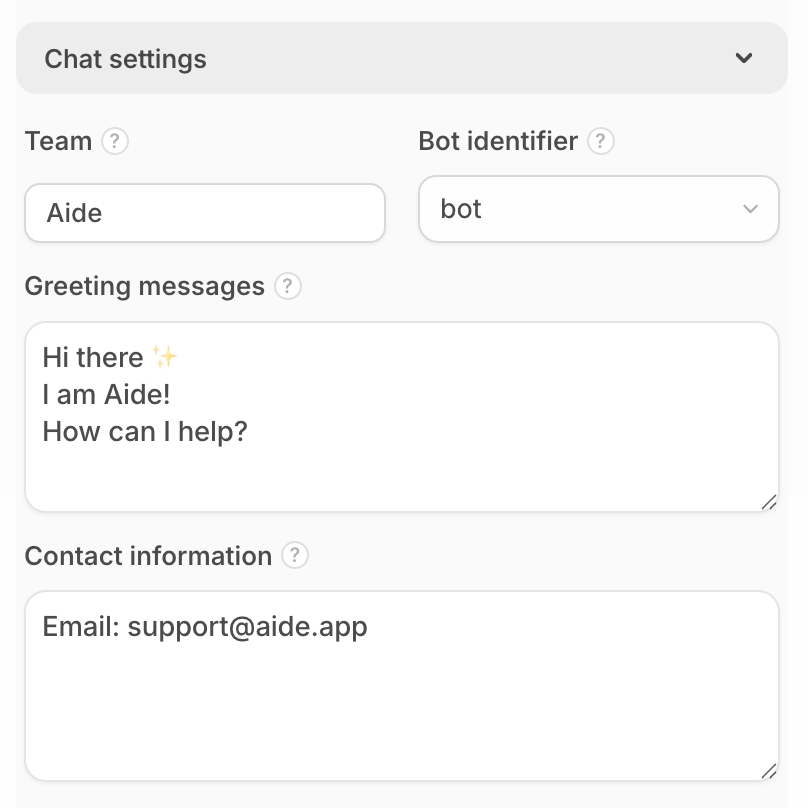
- Suggested questions - are the little pill-like buttons displayed in the bot when the user is interacting with it. These expand to full questions that are then answered by the bot. This is helpful if you want to share frequently asked questions for user to ask the bot.
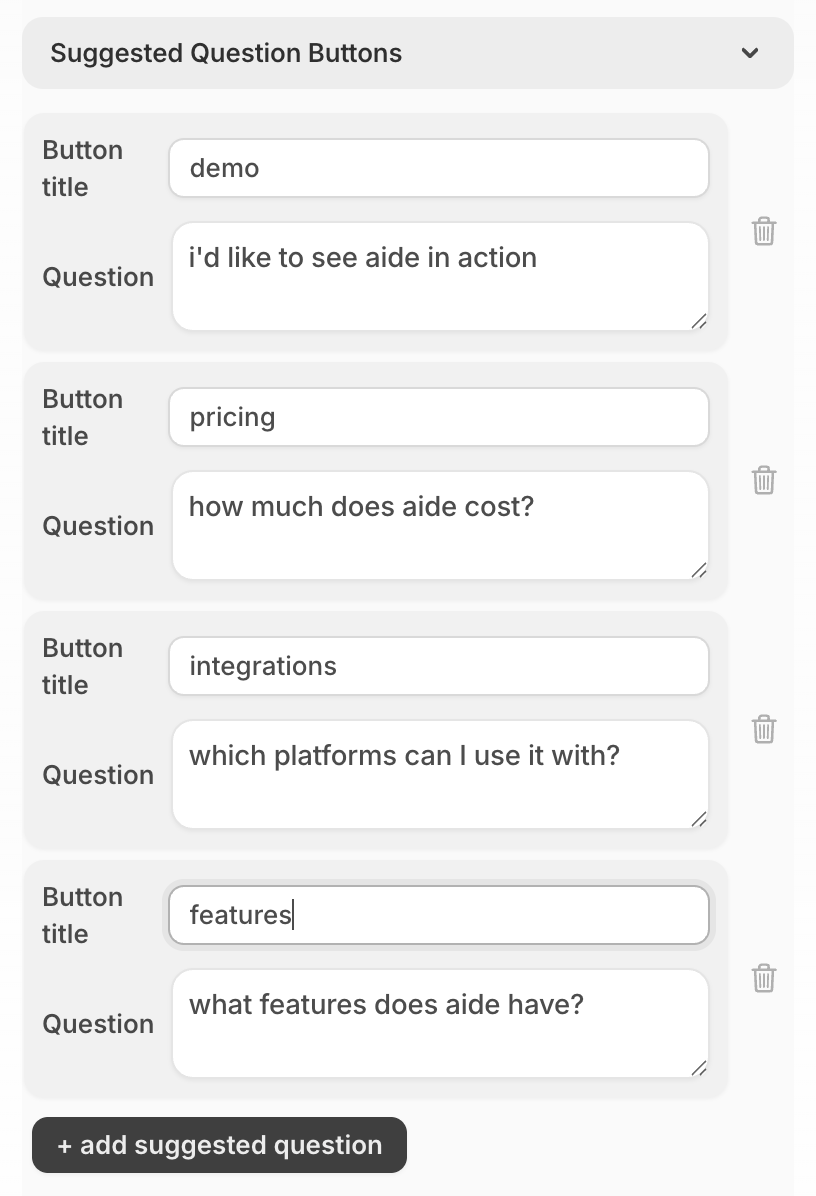 What the suggested questions editor looks like.
What the suggested questions editor looks like.
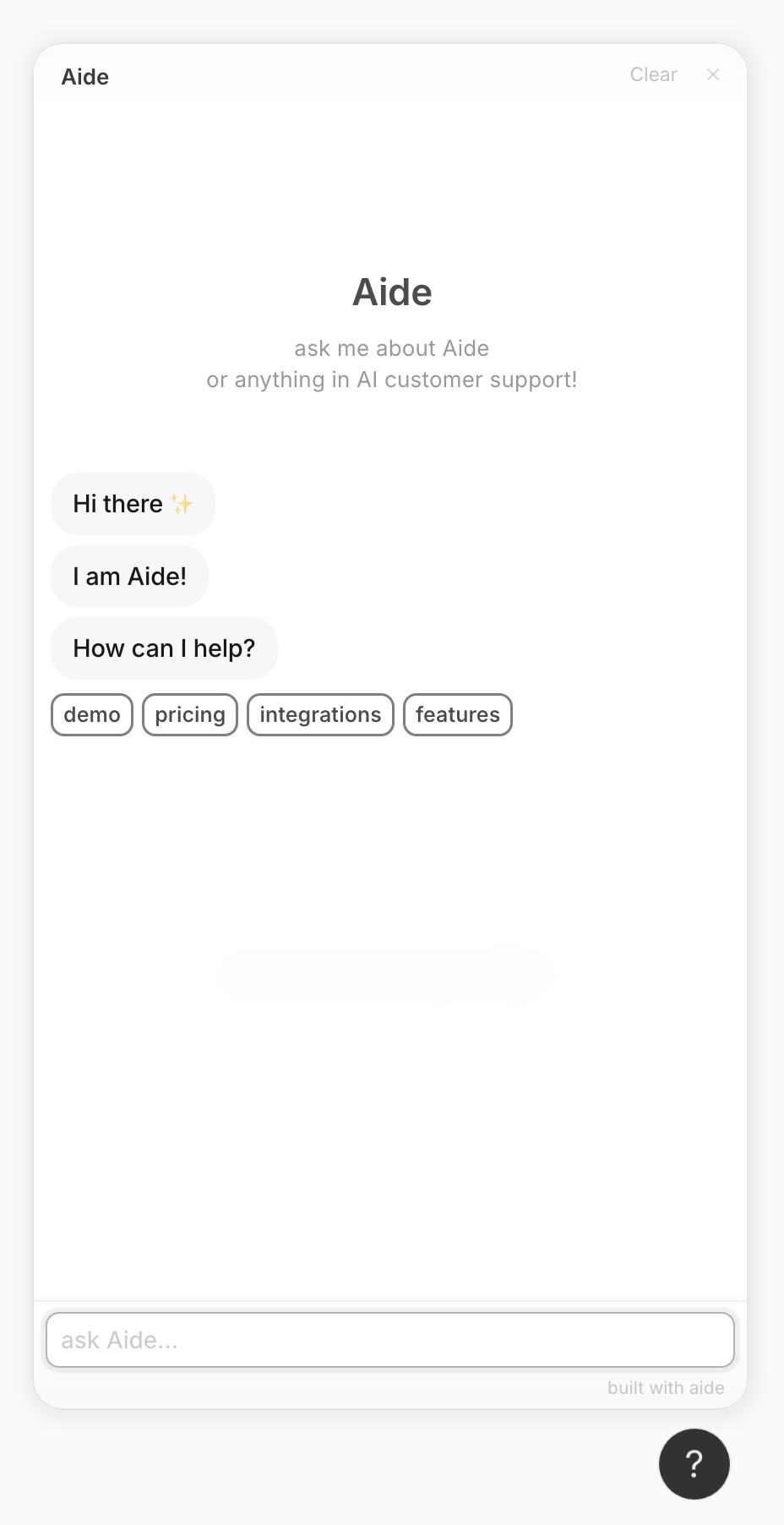 What the suggested question buttons look like in the bot when added to your website.
What the suggested question buttons look like in the bot when added to your website. 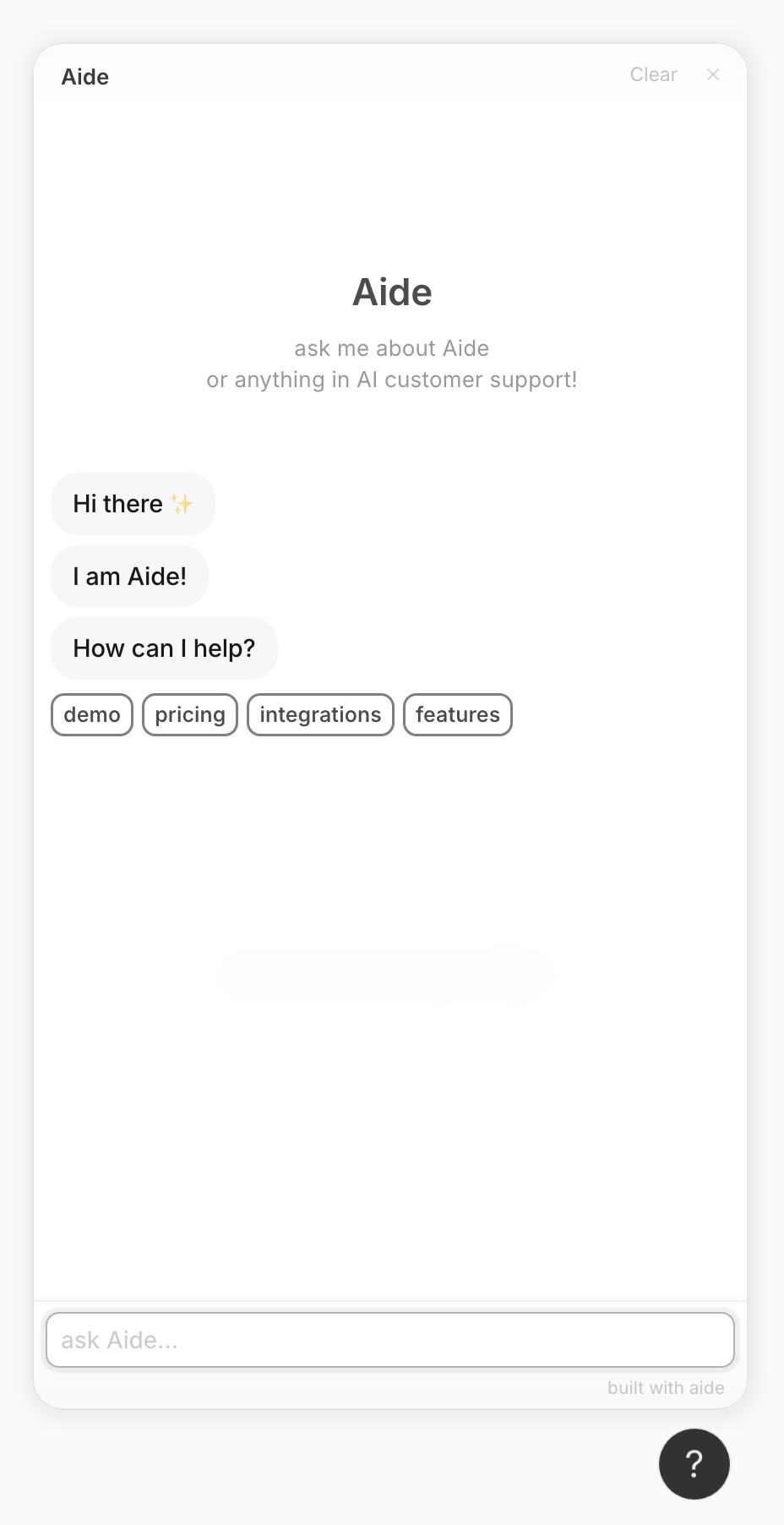 Example of what Aide’s chat embed looks like on a website.
Example of what Aide’s chat embed looks like on a website.
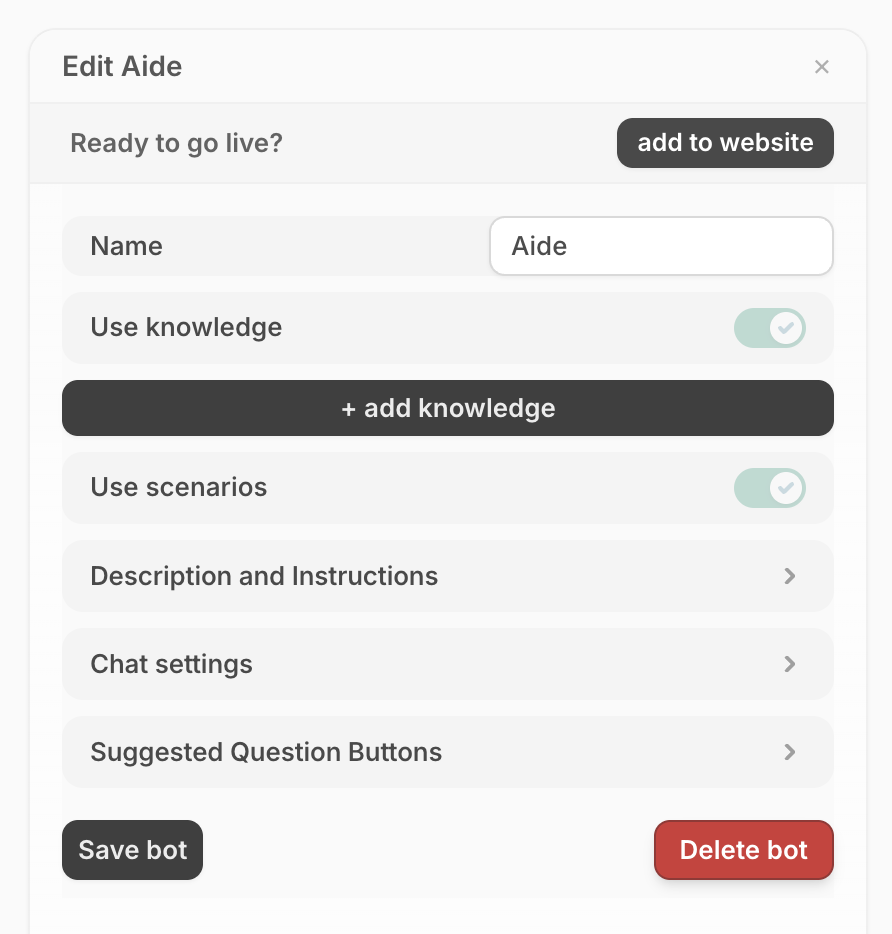 Aide bot configuration.
Aide bot configuration.
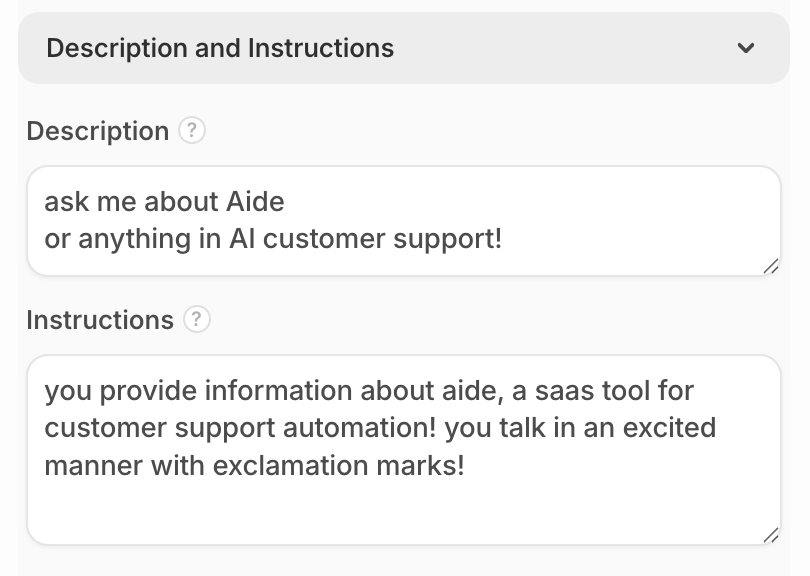
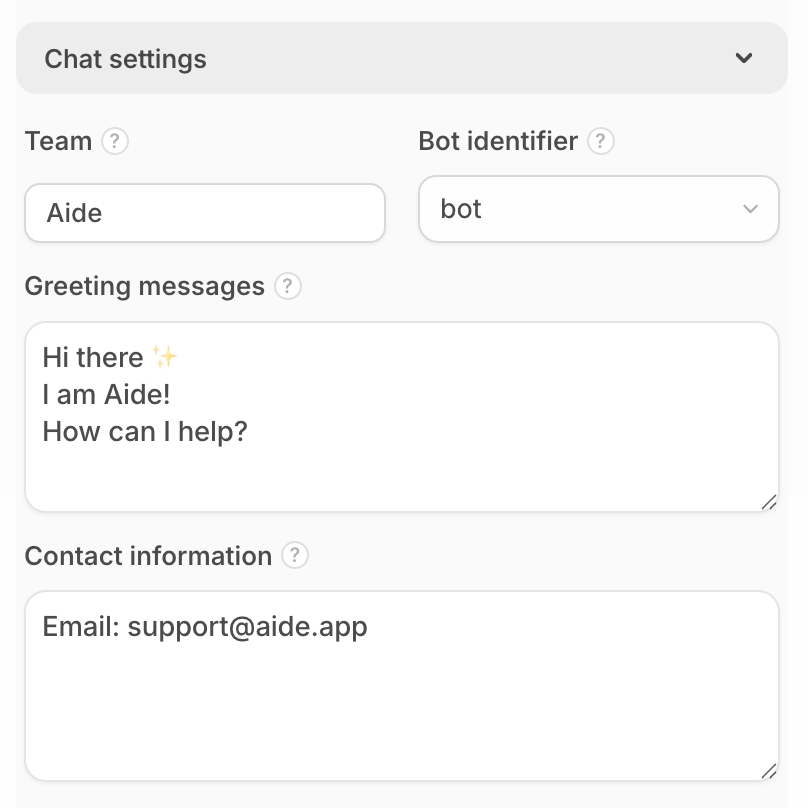
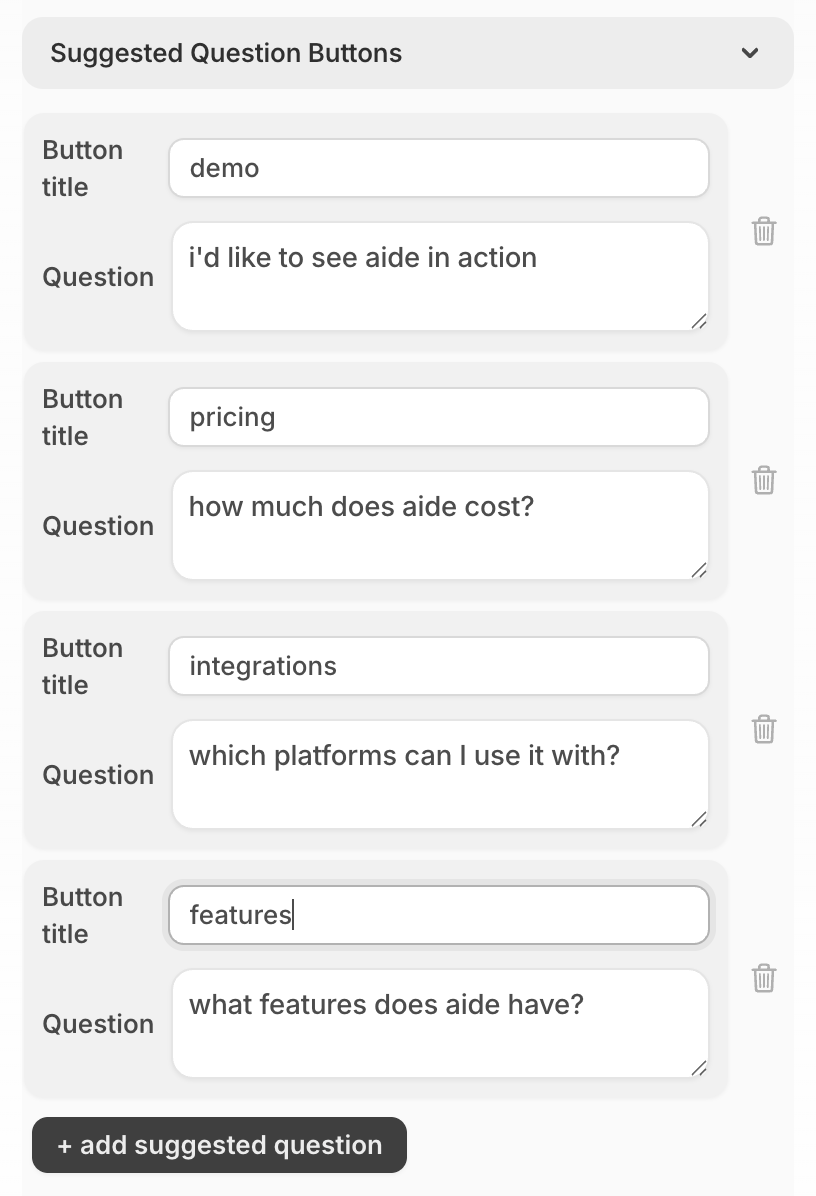 What the suggested questions editor looks like.
What the suggested questions editor looks like.
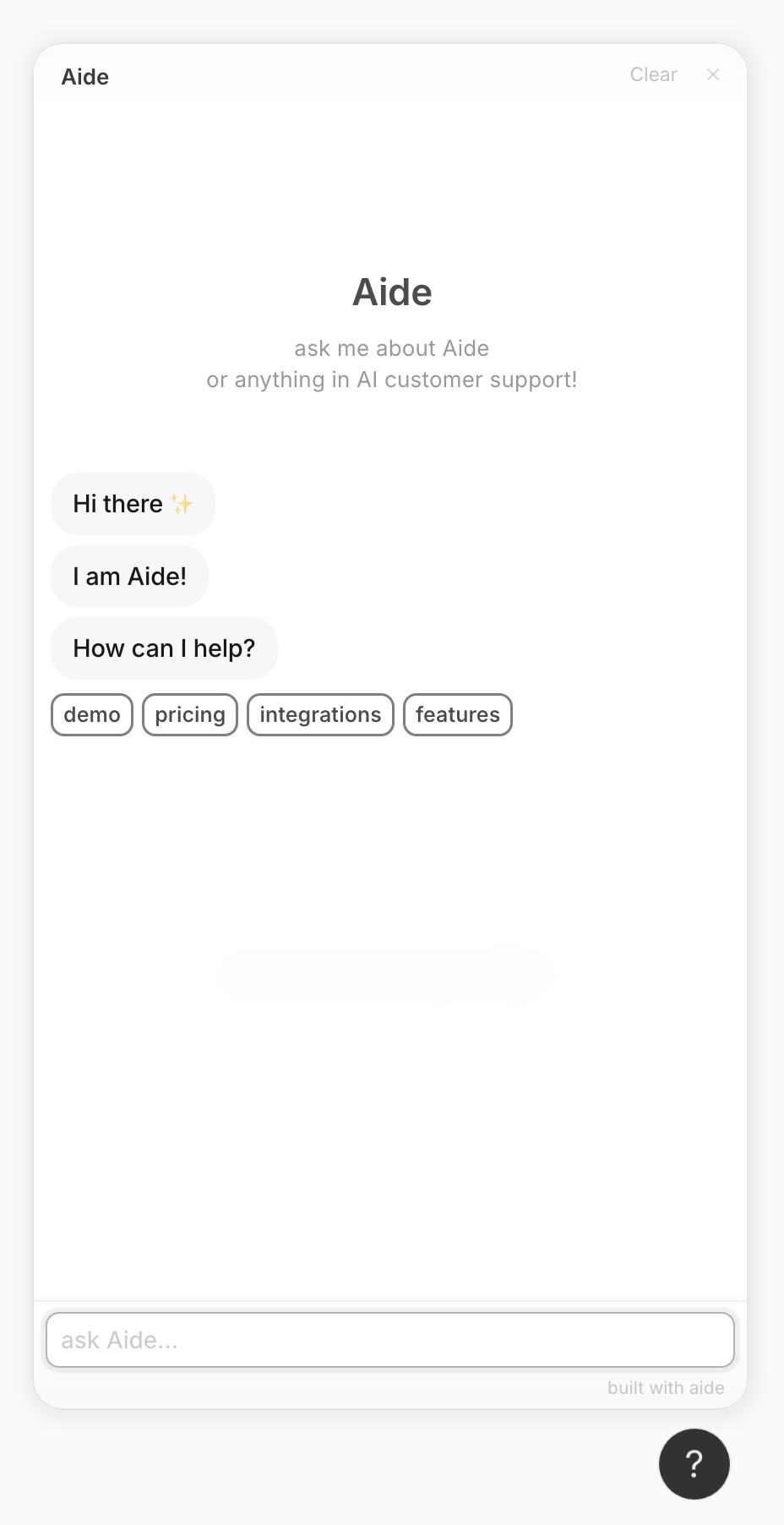 What the suggested question buttons look like in the bot when added to your website.
What the suggested question buttons look like in the bot when added to your website.