Skip to main contentAide’s AI agent works behind the scenes to automatically handle customer conversations and perform actions based on your configured Scenarios. The AI agent can respond to customers using generative AI and automate various help desk and business operations.
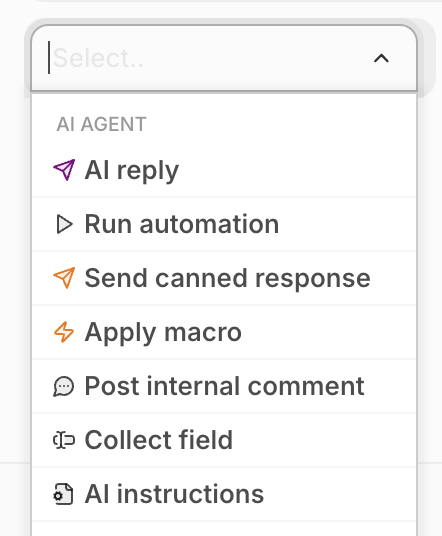 Aide AI agent actions available in Scenarios.
Aide AI agent actions available in Scenarios.
How the AI agent works
The AI agent operates through Scenarios - combinations of conditions and actions that determine when and how the AI should respond. When a message is received, Aide evaluates whether it matches your scenario conditions, and if so, executes the configured actions.
The AI agent relies on several sources of knowledge to create accurate responses:
- Knowledge articles - imported help center content, manually added articles, and scraped website data
- Macros and templates - automatically imported from your help desk platform
- Product information - automatically synced from your eCommerce platform
- AI instructions - custom prompts and guidelines defined in your Scenarios
AI agent actions
When using Aide as an AI agent, the following actions are available in Scenarios:
AI Reply
The AI reply action allows you to automatically send responses composed with generative AI. Responses are created based on your knowledge base, macros, and can be guided by AI instructions.
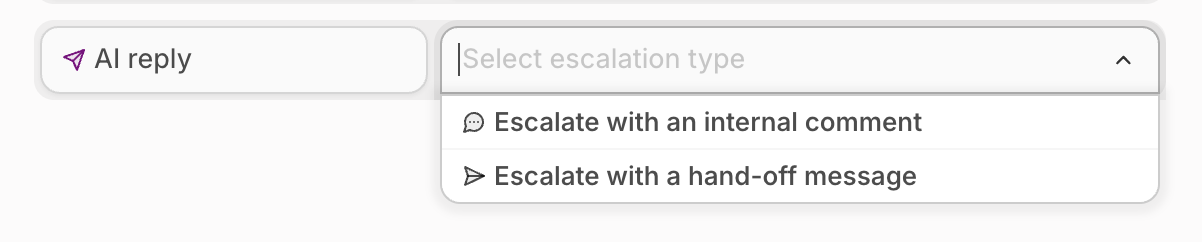 The AI reply action and escalation options when building a scenario.
Safety features: Aide requires configuring scenarios with specific conditions to ensure the AI only responds when appropriate. This prevents the AI from sending responses to unexpected messages.
Response verification: By default, Aide verifies that generated responses fully address customer questions before sending them. If verification fails, the conversation is escalated to a human agent.
The options for escalation are as follows:
The AI reply action and escalation options when building a scenario.
Safety features: Aide requires configuring scenarios with specific conditions to ensure the AI only responds when appropriate. This prevents the AI from sending responses to unexpected messages.
Response verification: By default, Aide verifies that generated responses fully address customer questions before sending them. If verification fails, the conversation is escalated to a human agent.
The options for escalation are as follows:
- Escalate with internal comment: Aide will not send a reply to the customer and will only post an internal comment describing why it did not respond.
- Escalate with hand-off message: Aide will send a reply to the customer informing them that a member of the support team will get back to them.
Escalation handling
When the AI agent cannot create a meaningful response or encounters issues, it escalates to human agents using one of two methods:
- Escalate with internal comment - No customer response is sent; only an internal comment explains why the AI didn’t respond
- Escalate with hand-off message - A customer-facing message informs them that a support team member will follow up
Run Automation
Aide’s AI agent can automatically execute predefined actions, such as:
- eCommerce actions - putting orders on hold, updating shipping addresses, canceling orders
- Help desk actions - applying tags, changing ticket status, assigning conversations
- CRM actions - updating contact information, creating records
 The Run automation action for an eCommerce account when building a scenario.
The Run automation action for an eCommerce account when building a scenario.
Send Canned Response
Send predefined responses verbatim, with support for Liquid Markup to dynamically insert customer and order data.
Apply Macro
Automatically execute help desk macros (Zendesk/Front) or templates to perform actions like tagging, assigning, or changing ticket properties.
Other Actions
- Post internal comment - Add internal notes for your team
- Collect field - Automatically extract and save specific information from messages
- AI instructions - Provide custom guidance for the AI when composing responses
Enhanced safety and control
AI agent actions are only executed when all scenario conditions are met, ensuring predictable behavior. For regulated industries or situations requiring high accuracy:
- Use Topics and Scenarios instead of relying solely on past responses and knowledge
- Define specific conditions that must be true before actions are taken
- Test scenarios using the Simulator to verify AI behavior
This deterministic approach helps prevent AI hallucinations and ensures the agent only acts when explicitly configured to do so.
Getting started
To set up your AI agent:
- Configure Topics to categorize incoming messages
- Create Scenarios with conditions and AI agent actions
- Import Knowledge from your help center and add custom articles
- Test scenarios using the simulator before going live
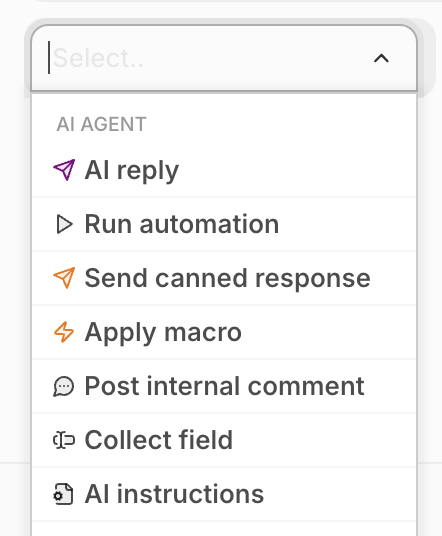 Aide AI agent actions available in Scenarios.
Aide AI agent actions available in Scenarios.
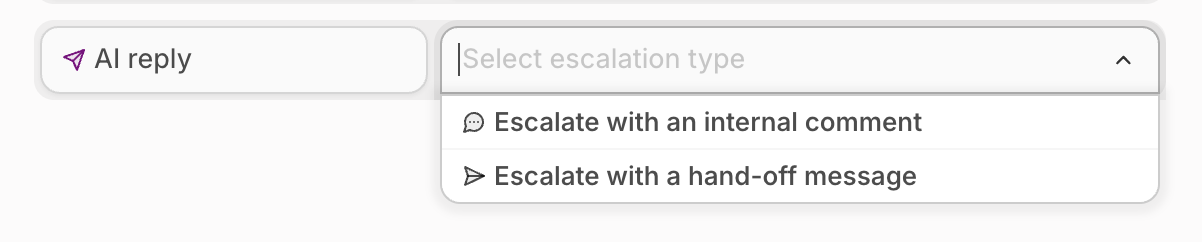 The AI reply action and escalation options when building a scenario.
Safety features: Aide requires configuring scenarios with specific conditions to ensure the AI only responds when appropriate. This prevents the AI from sending responses to unexpected messages.
Response verification: By default, Aide verifies that generated responses fully address customer questions before sending them. If verification fails, the conversation is escalated to a human agent.
The options for escalation are as follows:
The AI reply action and escalation options when building a scenario.
Safety features: Aide requires configuring scenarios with specific conditions to ensure the AI only responds when appropriate. This prevents the AI from sending responses to unexpected messages.
Response verification: By default, Aide verifies that generated responses fully address customer questions before sending them. If verification fails, the conversation is escalated to a human agent.
The options for escalation are as follows:
 The Run automation action for an eCommerce account when building a scenario.
The Run automation action for an eCommerce account when building a scenario.